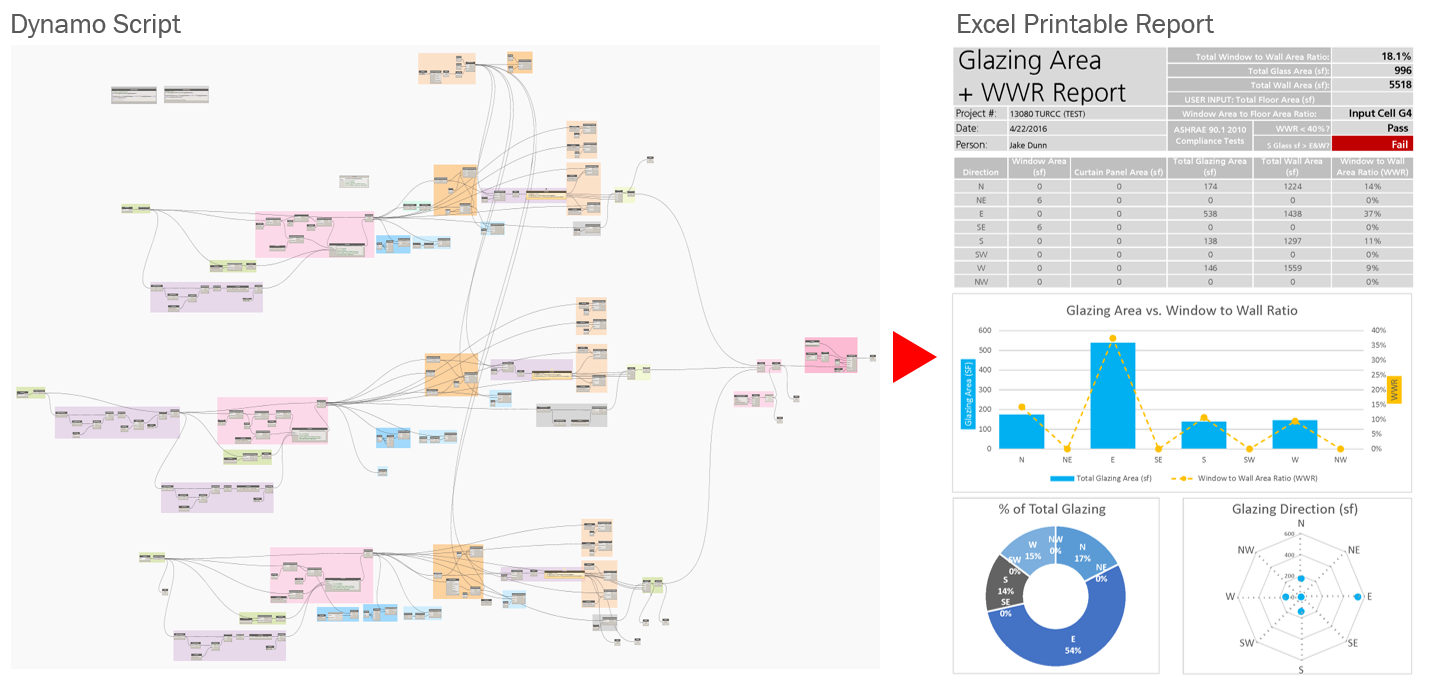EDR Glass Rose Beta Testing

Window to wall area ratio (WWR), is an important metric that is surprisingly hard to produce even within the Revit BIM environment, especially when we throw orientation into the mix. During a recent competition sprint to design a Living Building on Georgia Tech’s campus, we developed a Dynamo-to-Excel workflow that calculated a “Glass Rose” as part of five performance metrics for our two final schemes. The graphic was a take on the classic wind-rose, but instead shows glazing metrics by orientation. After the competition, we further automated the process and are ready to distribute a working version of the tool for others to use and continue to develop.
The original "Glass Rose" was manually created using Adobe Illustrator and the outputs from the original Dynamo script.
BACKGROUND ON THE EDR GLASS ROSE DEVELOPMENT
So why do we care about WWR? The number, expressed as a percentage of glazing area divided by the total wall area, can tell us 3 key things about a design:
1. It gives us an early indication of how the building will perform from an energy and daylight standpoint. Early façade performance goals typically outline a WWR for designers to follow and early simulation studies can be used to optimize window wall area ratio by façade, shading, and window spec. Parametric simulation workflows allow us to run hundreds of simulations that produce a variety of WWR ratio combination that optimize for multiple outputs (energy, daylight, comfort, etc.). However, if we don’t know how much glazing is in our Revit model as we design it’s hard to see if we’re meeting our WWR targets as informed by analysis.
2. Glazing is expensive. Glazing is typically a large budget item during cost exercises, so WWR can substantially affect the construction cost of the project. Knowing how much glazing is in your model throughout the early design process helps to ensure meeting performance goals and budgetary constraints.
3. Code compliance. The AHSRAE 90.1 2007 requires an overall WWR less than 40% to comply under the prescriptive pathway, and anything above would put a project into the “performance pathway” section of the code. ASHRAE 90.1 2010 takes it a step further and regulates the distribution of glazing, under the prescriptive pathway, to have less glass facing East and West (separately) than facing South. ASHRAE 90.1 2013 allows shading to affect glazing distribution (something the tool doesn’t take into account, yet).
So how do we get this number from our Revit model? Even using Revit’s rich scheduling functionality, it is impossible to aggregate the required data and write a calculated parameter that crosses schedule components. Unless, that is, you use a Dynamo workflow that can sort and filter glazing/wall components by orientation using scripting. Which in turn automatically pumps the data into excel template on pivot-table-steroids that calculates a variety of different orientation-specific metrics. The process looks something like the diagram below, but don’t be fooled by the complexity – the tool only takes 6 simple steps to run.
In the end, the process gives you an Excel 1-page printable report that contains a table and bar chart with glazing area and WWR by façade, a pie chart with % of total glazing by direction, and a glass rose that visually shows glazing by direction. It also contains some flagged cells that indicate whether or not you meet various ASHRAE 90.1 code requirements.
The script allows you to visualize components of its calculations, both directly in Revit through red fill overrides and within the Dynamo canvas. In both cases, various added linework shows outward-facing normal and true east directions, the difference between the two angles is how the script calculates which direction that component faces. This ability to visualize the components of the script is critical to QAQC what the heck the script is seeing and calculating.
Finally, what if you want to exclude a wall or parapet that you don't want the script to calculate? There's a parameter for that. Each component now contains a checkbox "Exclude from WWR..." that will hide the component from the script.
The tool is still in development, so any feedback is highly welcomed via email to adeshpande@eskewdumezripple.com, along with any questions or issues you run into. Feel free to add to the dynamo script or excel template and share your work!
Click here to download the “EDR Glass Rose” tool and instructions on how to use it.
Special thanks to the EDR team that developed the tool:
Aseem Desphande, Director of BIM Technologies
Z Smith, Director of Building Performance and Sustainability
Jacob Dunn, Sustainability Enabler
And special thanks to Andreas Dieckmann for his Clockwork Dynamo package, which contains the 3rd party nodes that make the script possible.
Disclaimer:
We are happy to share the tool on a no-warranty basis. We would welcome feedback but can’t provide technical support. This is a free tool, and is worth every penny you paid for it. In no event shall EDR be liable for any damages whatsoever including direct, indirect, incidental, consequential, loss of data, or loss of business profits or special damages, that may occur as a result of implementing any tool made publically available by EDR, even if EDR has been advised of the possibility of such damages.